Firefox video conferencing plugin installation problems and troubleshooting
To join a conference, you need to install a video conferencing browser plugin (VideoMost). The plugin is installed as soon as you join a conference for the first time, or during the software updates. Click "Setup" button on VideoMost webpage to start the installation procedure.
When the installation dialog window appears, select the plugin you want to install and click "Install now" button. As soon as the installation is complete, window asking you to restart Firefox will appear. Click "Restart Firefox" button.
If your browser was not auto detected correctly and no plugin installation webpage was displayed, a plugin installation notification will appear as soon as you try to join a conference. Click "Install required plugins" button:
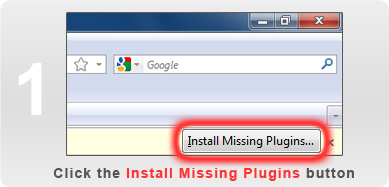
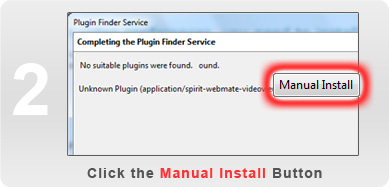
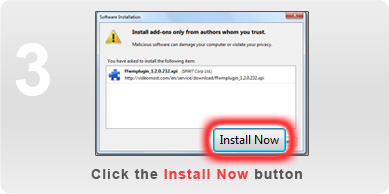
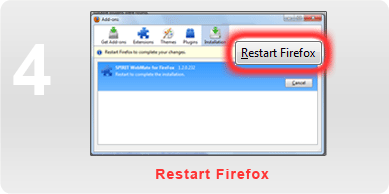
The plugin installation procedure will start as described above.
Unable to install plugin
If you were unable to install the plugin for any reason, try to download and install the plugin via "Download" page in your personal account.
Two modifications of the Firefox plugin are available – the standard version (XPI), and a standalone downloadable installer. You can also install a plugin supporting video conferencing capability for both Firefox and Internet Explorer if you use both these browsers.
To install the standard version of the plugin, select "Firefox video conferencing (XPI)" and click "Install" button next to it.
Software installation window will appear; select "Install now".
As soon as the installation is complete, window asking you to restart Firefox will appear. Click "Restart Firefox" button.
Unable to install standard plugin version
If you were unable to install the standard plugin version (XPI), download and run the standalone installer.
Go to "Download" page in your personal account, select "Firefox video conferencing (installer)" from the plugin list, and click "Download" button next to it.
File download dialog window will appear; click "Save file".
Once the file is downloaded, Firefox download manager window will appear. Find webmate-ff.ru.exe in the download list. If you cannot locate this item in the download list, manually check the folder used by Firefox for downloaded file storage.
Next, run the installer by double-clicking it or by right-clicking it and selecting "Open" from the context menu. Follow the installation wizard, and confirm file opening, running, and installing requests.
To install the plugin for both Firefox and Internet Explorer – "Video conferencing for Internet Explorer and Firefox", download the corresponding installer and follow the procedure described above. Confirm file opening, running, and installing requests.
Still unable to install plugin
Your access permissions are likely insufficient for plugin installation. Contact your system administrator.
