Chrome Plugin: Installation and Troubleshooting
You will need to download the VideoMost plugin either at first videoconference session or in the case of software update at the server. To download the plugin, press «Continue» [1] button at the service page.
A dialogue box with plugin name will appear. Press «Install» button [2]. As soon as the installation terminates the successful installation notification will appear [3 left]: press the key «Reload Page» [3 right].
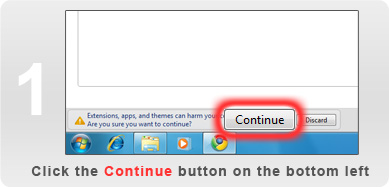
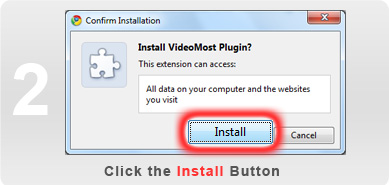
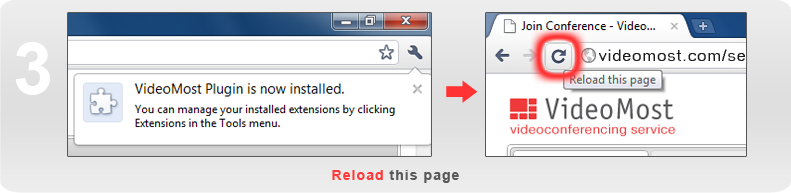
if the browser hasn’t been recognized by the service and the installation page does not appear, the popup message at the top of the page will appear when you try to enter the conference. Press the «Install required plugins» button:
The plugin will be installed as it has been described above.
The plugin installation has failed
In the case you did not manage to install the plugin due to some reasons, use the opportunity to download and install the plugin from «Software Download» page in the Profile.
Chrome plugin. You can install plugin for other browsers - Firefox, Internet Explorer, Safari or Opera (Windows).
To install the plugin choose “Chrome Installer” and press the «Install» button
The software installation window will appear. Choose «Install».
After installation is complete the success notification will appear.
In the case you still cannot install the plugin
You may have insufficient rights to install the software. Please contact your system administrator.
